To edit your website, click on your name in the top navigation. Select My Website.
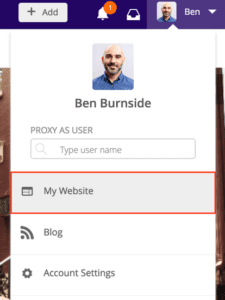
Upload a profile photo
- Locate your profile photo.
- Click the plus or pencil icon, located at the bottom-right corner of your photo.
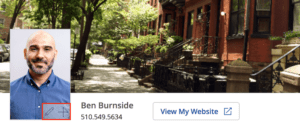
- Click Choose File.
- Select a photo to upload. Your photo should:
- Be a .JPG or .PNG file
- Not exceed 5 MB in size
- Crop the photo by dragging your cursor. Click Crop.
- Click Upload Photo.
Upload a cover photo
At the top of the page, you’ll see your cover photo – a large image that is displayed in the background of your website. You can customize this photo by clicking “Change cover photo” beside the camera icon in the top right corner of the current image.
You’ll be prompted to upload a new photo. Follow these steps to do so.
- Click Change cover photo.
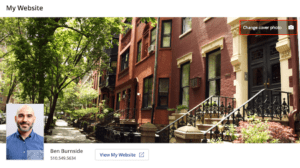
- Click Choose File.
- Select a photo to upload. Your photo should:
- Be a .JPG or .PNG file
- Not exceed 12 MB in size
- Be 1920 by 1080 pixels
- Note that these are minimum dimensions. If you resize a smaller photo to the above dimensions, the end result will be a fuzzy and unclear photo. Use an image file with these dimensions or larger in order to preserve image resolution and quality.
- Crop the photo by dragging your cursor. Click Crop.
- Read the terms of service. Then, click Agree and Upload.