Zap keeps a record of any transactions you’ve started and closed. We receive this information from your brokerage tool, Dash. However, to keep a holistic view of your data, you can link your transactions and contacts.
Link a transaction from the Contact Profile
1. From the left navigation, click Contacts.
2. Click a contact’s name to access their profile.
3. From the Business tab, locate Transactions. You may need to scroll down the page.
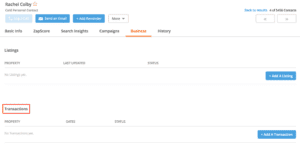
4. Click Add a Transaction.
5. Locate the transaction you’d like to link.
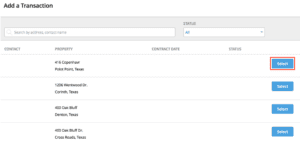
6. Click Select, and you’re done!
Link a contact from the Transactions page
1. From the left navigation, click Business.
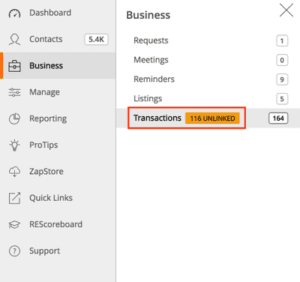
2. Then, select Transactions. This will direct you to a table that lists all your transactions.
3. Search or locate a transaction. Click Link Contact.
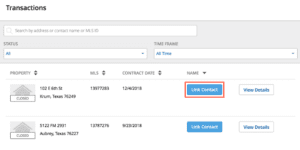
4. You have two options to link a contact.
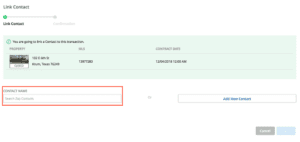
- Search for an existing contact by name.
- Type in the contact’s name and then select from the dropdown.
- Indicate whether the contact was a buyer or seller.
- Click Save.
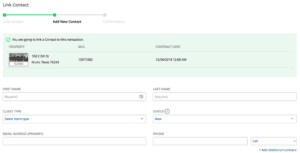
- Add a new contact.
- Click Add New Contact.
- Enter required fields (First Name, Last Name, Client Type, Email Address OR Phone Number, Lead Source).
- Click Continue.