Property Insights are short posts that describe properties you’ve shown. They’re great ways to market your local activity and knowledge.
Add a Property Insight from your dashboard
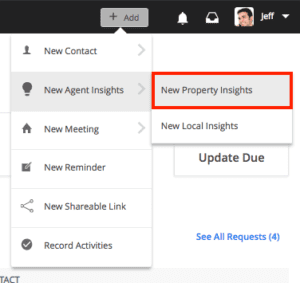
- Click + Add from the top navigation.
- Locate New Agent Insights from the dropdown and select New Property Insights.
- Search for a property using MLS number or address. Select the correct property from the dropdown.
- Write any comments you have about the property.
- Add any additional tags.
- Click Publish.
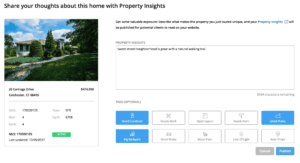
Add a Property Insight from your website
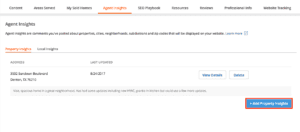
- Click on your name or photo from the top navigation. This will open a dropdown menu.
- Select My Website.
- Beneath your cover photo, locate the tab, Agent Insights.
- Select the tab, Property Insights.
- Click the button, + Add Property Insights.
- Search for a property using MLS number or address. Select the correct property from the dropdown.
- Write any comments you have about the property.
- Add any additional tags.
- Click Publish.
Add a Property Insight from your phone
- Access Quick Add by tapping the plus sign from the top left corner (iOS) or the bottom navigation bar (Android).
- Select Add Property Insight.
- Search for a property using MLS number or address. Select the correct property from the dropdown.
- Write any comments you have about the property.
- Add any additional tags.
- Click Publish.
Edit or delete a Property Insight
Edit an insight
- Navigate to My Website.
- Beneath your cover photo, locate the tab, Agent Insights.
- Select the tab, Property Insights.
- Find the post you’d like to edit and click View Details. If you don’t see your post, click View all Property Insights.
- Make any changes and click Publish. You’re all set!
Delete an insight
- Navigate to My Website.
- Beneath your cover photo, locate the tab, Agent Insights.
- Select the tab, Property Insights.
- Locate the post you’d like to delete. If you don’t see your post, click View all Property Insights.
- Click Delete.
- Confirm your action, and you’re all set.