Dashboard
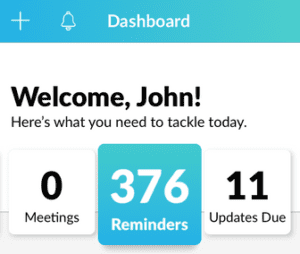
Your Dashboard is divided into five sections: Requests, New Leads, Meetings, Reminders, and Updates Due. Zap will display three items (requests, new leads, etc.) per section, but you can click See All to view more.
The mobile Dashboard mirrors the desktop experience. Check out the article, Navigate the Dashboard to learn more about each of the five task sections.
Check new notifications
Tap the bell icon in the top navigation to view your notifications.
Quick add
Tap the plus icon from the top navigation to access Quick Add. From here, you can add contacts, Agent Insights (Property or Local Insights), meetings, and reminders.
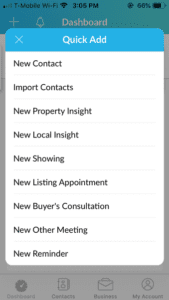
Contacts
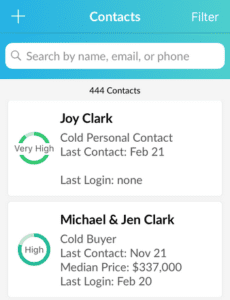
The Contacts tab displays a list of your contacts. Add or import contacts by tapping the plus icon.
You can filter or search your contacts using the search bar at the top. Then, tap on a contact to review their info or get in touch.
Business
Under Business, you’ll find your requests, meetings, reminders, and listings. Use the search bar or filters to find what you need.
Tap the plus icon on the bottom right hand corner to add a new showing, reminder, consultation, listing appointment, etc.
Accounts
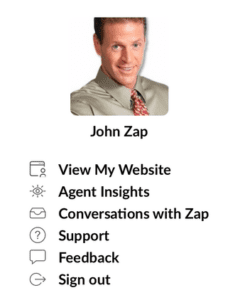
From Accounts, access your agent website or connect with us at Zap. You can also use this view and edit Agent Insights or sign out.