Local Insights are short posts you can write describing a city or neighborhood. They’re a great way to showcase your local expertise to customers, and they’re easy to post in Zap!
Add a Local Insight from your Dashboard
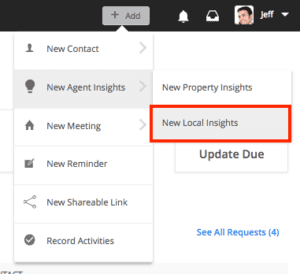
- Click + Add from the top navigation.
- Locate New Agent Insights from the dropdown and select New Local Insights.
- Locate the search bar. Type the name of a city or neighborhood, and select one from the dropdown.
- Fill out any content on the right, and click Save.
Add a Local Insight from your website
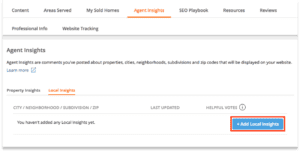
- Click on your name or photo from the top navigation. This will open a dropdown menu.
- Select My Website.
- Beneath your cover photo, locate the tab, Agent Insights.
- Select the tab, Local Insights.
- Click the button, + Add Local Insights.
- Locate the search bar. Type the name of a city or neighborhood, and select one from the dropdown.
- Fill out any content on the right, and click Save.
Edit or delete a Local Insight
Edit an insight
- Navigate to My Website.
- Beneath your cover photo, locate the tab, Agent Insights.
- Select the tab, Local Insights.
- Find the post you’d like to edit and click View Details. If you don’t see your post, click View all Local Insights and search for the post by city or neighborhood.
- Make any changes and click Save. You’re all set!
Delete an insight
- Navigate to My Website.
- Beneath your cover photo, locate the tab, Agent Insights.
- Select the tab, Local Insights.
- Find the post you’d like to edit and click View Details. If you don’t see your post, click View all Local Insights and search for the post by city or neighborhood.
- Click Delete Insights from the bottom left.
- Confirm your action, and you’re all set.