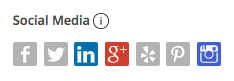Link or remove your social media
Link your social media
- Locate Social Media under the headings, Content and About Me.
- Select the social media icon you’d like to link—Facebook, Twitter, LinkedIn, Google Plus, Yelp, Pinterest, or Instagram.
- Authenticate your account through your social media platform. Once you’ve authenticated your account, the icon will display in color.
Remove your social media
- Click on the colored icon you’d like to remove.
- Click Remove to confirm your action.
Link or delete your agent video
Link your agent video
- Locate Video under the headings, Content and About Me.
- Paste your Youtube video in the field provided.
- Click +Add.
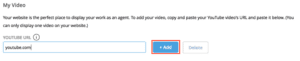
Delete your agent video
- Locate Video under the headings, Content and About Me.
- Click Delete.
Link to more resources
Customize heading
- Locate the subheading, Heading.
- Click the pencil icon.
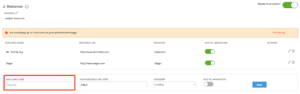
- Type in a new heading. Your heading can be up to 50 characters long.
- Click Save.
Add resource
Add up to 7 resources to your Zap website. You may choose to share partner links (lenders, inspectors, etc.) or to your additional resources, such as your YouTube channel.
- Locate the tab, Resources.
- Under Add Name Here, type your resource name (e.g. West Lake Lending).
- Under Resource URL, copy and paste the web page URL.
- Select a category.
- Click Save.
Edit or delete resource
- Edit a resource by clicking the pencil icon.
- Delete an entry by clicking on the trash icon.