Clearing your web browser’s cache and cookies is an excellent way to begin troubleshooting and to keep your browsers healthy. Many problems are resolved after clearing your cache and cookies.
To clear your cache and cookies in Google Chrome:
1. Locate the 3-dot icon in the upper right hand corner.
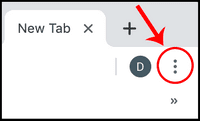
2. Click on “Settings.”
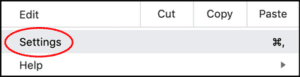
3. Scroll down and click on “Advanced”
4. Select “Clear browsing data” at the bottom of the first box, “Privacy and security.”
5. Adjust the time range according to whether a recent cache or a larger time frame should be cleared. Click “Clear data.”
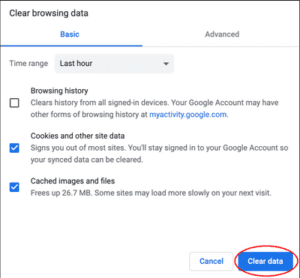
Now you’re good to go! If you continue to experience an issue, please reach out to your Helpdesk.
To clear your cache and cookies in Firefox:
1. Select the gear icon in the top right corner of your Firefox screen.
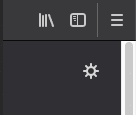
2. This will take you to the home page, where you will find five options on the left of the screen. Select “Privacy & Security.”
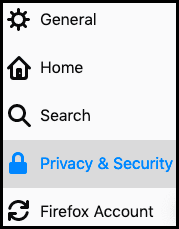
3. Scroll down to “Cookies and Site Data.”
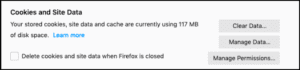
4. Select “Clear data…” which will take you to the screen below
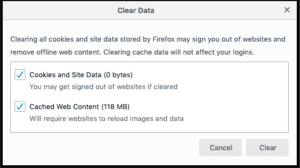
5. Click “Clear.”
Now you’re good to go! If you continue to experience an issue, please reach out to your Helpdesk.