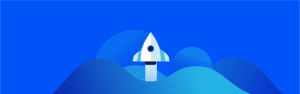
Zap helps you nurture and strengthen the most important part of your real estate business: your relationships! Use it on your computer or phone to keep your business moving wherever the day takes you.
With Zap, you have:
- Your own agent website and mobile app
- A simple way to prioritize activities
- The ability to leverage contact data to better anticipate client needs
Step 1: Set up your account
Before you begin using Zap, you’ll need to set up your account settings, which include your email settings, which zip codes you can receive leads from, and your service market selections.
Step 2: Adjust your settings
It’s important to adjust your lead and notification settings. This way you’ll know right away when a lead reaches out to you – and have the perfect welcome message to start off the conversation.
Step 3: Import your contacts
Next, you’ll want to add your contacts to Zap so you can keep them all in one place and start tracking their activity. You can add contacts individually, or you can bulk import your contacts directly from a CSV or from your Google account.
Step 4: Customize your agent website
Your agent website is an excellent resource for your customers to learn more about you and get in touch. Learn how you can make your agent website shine!
What’s next?
- Now that you’re all set up, you can put your contacts on Follow-up Plans. Follow-up Plans allow you to define a series of calls and emails (automated and personally sent) for each of your contacts, giving you drip email capability with a huge amount of flexibility.
- Increase your visibility and give your contacts valuable insight into homes and neighborhoods you’ve visited by adding Property Insights and Local Insights.
- If you’d like to send your contacts new listings that match their search criteria, set them up to receive New Listing Alerts.
Welcome to Zap! We’re happy you’re here. ?
Visit Get Help to explore how-to articles, FAQs, videos, and more.