You can search for Contacts by their search activity or by characteristics you’ve added to their account. For example, you may want to pull up your Closed Contacts, you may want to find the Contacts you’ve added in the last week or you may want to see who has logged in within the last 24 hours.
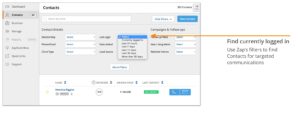
Here’s how you can do this:
- Click “Contacts” in the left navigation.
- Click “Filters”.
- Select the options that you’d like to filter by.
- Click “Search”.
Filtering by Contact Details
When filtering by Contact Status, you can find all of your New or Hot Contacts, or any of the other Contact Statuses in Zap. You can also find your Starred Contacts here.
When filtering by Phone/Email, you can find Contacts who have a phone number, Contacts who have an email address, or Contacts who have both.
When filtering by Client Type, you can find Contacts who are buyers, sellers, both buyer and seller and renters.
When filtering by Last Login, you can find Contacts who are currently logged in, those who have logged in within the last 24 hours, the last 7, 14 or 30 days, and those who haven’t logged in in more than 30 days.
When filtering by Date Added, you can find Contacts who were added to Zap within the last 24 hours, the last 7 days, the last 14 days, or the last 60 days.
When filtering by Lead Source, you’ll be able to find all Contacts that you entered into Zap who came from a personal referral, friends and family, offline marketing, Yelp, Zillow, Trulia, or other. We’ll be adding additional lead sources for leads that have come in through LeadRouter in any upcoming release.
Filtering by Campaigns and Follow-ups
When filtering by Follow-up Plans, you can find Contacts who have a Follow-up Plan assigned, and those who don’t.
When filtering by New Listing Alerts, you can find Contacts who have the Drip (or automated version) New Listing Alerts on, as well as those who have New Listing Alerts on, off, or those Contacts who have opted out of New Listing Alerts.
When filtering by Watched Homes, you can find Contacts who have Watched Home Updates on or off.
More Filters
If you’d like to use additional filters to find things such as compliance status, leads that are agent leads, or Contacts that you’ve marked as all-cash, you can use the “More Filters” button.
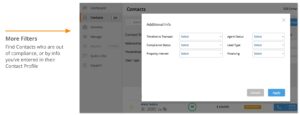
Here’s how you can do this:
- Click “More Filters”.
- Select the options that you’d like to filter by.
- Click “Apply”.
When filtering by Timeline to Transact, you can find Contacts who you’ve marked as wanting to buy or sell within 6 months, greater than 6 months or are just browsing.
When filtering by Compliance Status, you can find Contacts who are out of compliance, approaching out of compliance, in compliance, or who have had no contact with you.
When filtering by Property Interest, you can find Contacts who you’ve marked as being interested in a SFR (single family residence), condo, townhome, MFR (multi-family residence) or land. We’ll be adding additional filters for Contacts based on their searches on your website in an upcoming release.
When filtering by Agent Status, you can find Contacts who you are marked as the Primary or Secondary Agent for.
When filtering by Lead Type, you can find Contacts who are marked as agent lead or broker lead.
When filtering by Financing, you can find Contacts who you have marked as needs pre-approval, cash or preapproved buyers.