Service Areas lets you feature up to 21 of your serviced cities on your website. Each city that you include will link to a corresponding search results page.
NOTE: This does not have to be an exhaustive list of your coverage areas. Your customers will be able to search anywhere within your service markets, which you can review from your Account Settings.
To edit your website, click on your name in the top navigation. Select My Website.

Customize heading
- Locate the section, Areas Served.
- Click the pencil icon next to the label, Heading.
- Type in a new heading. Your heading can be up to 50 characters long.
- Click Save.
Add a city
- Locate the subheading, Cities.
- Click + Add new city here. Notice the blinking cursor that appears.
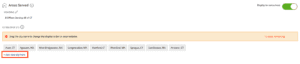
- Type the name of a city within your service markets.
- Select the city from a dropdown.
Reorder or remove city
- Reorder city by clicking city name and dragging it to a new position.
- Remove city by hovering over it and clicking the X.