Zap lets you use referral or shareable links to direct traffic to your website. Share your links through emails, blog posts, or social media.
Your referral link
Referral links direct users to your website and branding. Zap provides you two referral links—one for your desktop website and the other for your mobile app. Locate your referral link from My Website.
Shareable links
Shareable links are property and search pages that include your branding. There are two ways to create a shareable link:
Within Zap
- Locate a property or search results page from the consumer website.
- Copy the URL.
- Return to your agent dashboard.
- From the top navigation, click + Add and select New Shareable Link.
- Paste the URL from the consumer website. This will convert your URL to a referral link with your branding. The link will be saved to your clipboard.
Signed in as a contact
- Enter a Contact’s Profile.
- Click on the More button and select Sign in as Contact.
- Locate a property or search results page from the consumer website.
- Click Share Link from the upper right corner.
- This will convert your URL to a referral link with your branding. The link will be saved to your clipboard.
Point your vanity URL to Zap
If you’ve purchased a URL with a domain provider, such as GoDaddy, you can forward your URL to your Zap website. These steps may vary according to your provider:
- Sign in to your URL provider’s website (e.g. https://www.godaddy.com).
- Find the vanity URL you’d like to redirect from. Access its settings.
- Locate the option to forward visitors from your URL to another URL.
- Forward visitors to your referral link.
Track your website traffic
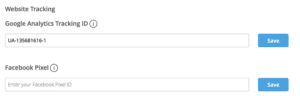
We’ve made it easy to receive metrics for Google Analytics or Facebook Pixel.
1. From the top navigation, click on your profile photo and select My Website from the dropdown.
2. Locate the section Website Tracking.
3. Add your tracking code or ID into the fields provided.
Check out this handy resource from Google that walks you through finding your tracking ID. Facebook also has information on setting up your Pixel.
Share a listing to social media
Share your new listings to Facebook or LinkedIn.
1. From the left navigation, select the Business tab.
2. Select Listings.
3. Locate your listing and click Share.
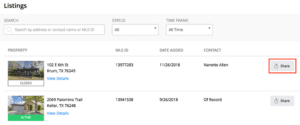
4. Select a social media channel: Facebook or LinkedIn.
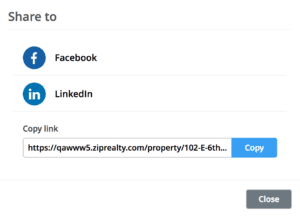
5. Follow the prompts to post your listing.