Keeping your leads up to date in Zap is always a good practice – and if your brokerage is using compliance rules, it may be key to getting company leads.
What are compliance rules?
Compliance rules dictate how often you’ll need to contact or update a contact in Zap to remain eligible for company-generated leads. Compliance rules allow the broker to keep track of who’s staying in touch and who’s falling behind. That way, agents can receive leads when they’re ready, as opposed to having leads pile up.
These compliance rules depend on your broker or LeadRouter admin. Although our team provides defaults, your broker will need to adjust compliance updates to a frequency that works for your company, market, and clients you’re serving.
Check your compliance status
You can find any leads that need to be updated under Updates Due on the Zap dashboard. Depending on whether you’ve fulfilled compliance, you’ll see one of three statuses:
- In compliance, or “in the green,” means your leads are presently up to date and you do not have any leads that need immediate updates in the following day.
- Approaching out of compliance status, or “in the yellow,” means you have leads who will need to be updated within the next 48 hours.
- Out of compliance, or “in the red,” means you have leads overdue for an update.
You will receive company leads as long as you are in the green or yellow. Once your status changes to red, you may become ineligible for company leads until you’ve fulfilled all updates due.
Update compliance
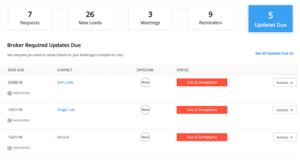
1. From your dashboard, click the last bucket, Updates Due.
2. Locate the lead you’d like to update. Click Actions.
3. Select an action.
- Make a call
- Send an email
- Add a note
- Mark as already done
4. Sometimes, you will want to perform a different action to your client. These other actions may be used to update compliance, but will not appear on your dashboard.
- Update contact status (This may change the frequency at which you’ll need to contact your client)
- Assign contact to a Follow-up Plan
- Sign in as contact