Zap allows contacts to leave reviews for agents. These agent reviews show off your skills, professionalism, and service. It’s the #1 tool home buyers and sellers use when deciding to contact an agent they’ve seen online.
Ask contact for a review over email
1. From the Contacts page, select the contact you’d like a review from.
2. On your contact’s profile, click More.
3. Select Ask for Review. This will allow open an email editor.
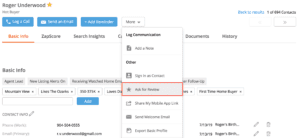
4. Review the email and then click Send Email.
5. Once we receive a new review, we’ll send you an email notification. You’ll be able to see all your reviews from the My Website page, under the tab, Reviews.
Respond to reviews
1. Click on your name or photo from the top navigation. This will open a dropdown menu.
2. Select My Website.
3. Select the tab, Reviews.
4. Click to View all Reviews.
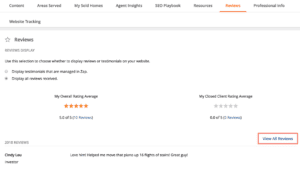
5. Locate the review you’d like to respond to and type your response in the field.
6. Click Save. Your response will be posted to your website and emailed to your customer.
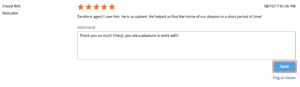
Remove negative reviews
Zap does not remove negative reviews unless they qualify as abusive (see below).
If you’d prefer to curate the reviews you display, you can use Testimonials to showcase only the reviews you choose (see below).
Flag an abusive review
1. Click on your name or photo from the top navigation. This will open a dropdown menu.
2. Select My Website.
3. Select the tab, Reviews.
4. Click to View all Reviews.
5. Locate the review you’d like to respond to and type your response in the field.
6. Click Flag as Abuse. This will prompt you to state your reasons for flagging. A review is considered abusive if it: is a personal attack, contains personal information, contains profanity or abusive language, promotes competition, or contains discriminatory language.
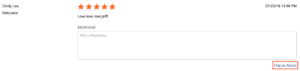
7. Click Submit. Zap will remove the flagged review if it is found to be abusive.
Use testimonials in place of agent reviews
Use testimonials to curate which reviews appear on your website.
1. Click on your name or photo from the top navigation. This will open a dropdown menu.
2. Select My Website.
3. Select the tab, Reviews.
4. Under the subheading Reviews Display, checkbox the option “Display testimonials that are managed in Zap”.
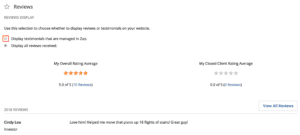
6. Click View all testimonials.
7. Copy and paste a new testimonial in the empty field.
8. Click Save.