From the Account Settings page, you can review your email settings, MLS memberships, and coverage area. To access Account Settings:
1. Click your photo on the top right corner.
2. Click Account Settings.
Email Settings
From Email Settings, you can link your email to Zap or edit your email signature.
Link your email account to Zap
Link your Outlook or Gmail accounts to Zap. This allows you to access your emails through Zap and connect with your contacts within the Zap platform.
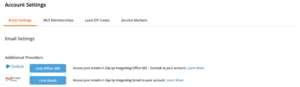
Your email addresses
Zap keeps track of two email addresses:
- Sent from: Customers will see this address when you send them an email from Zap. For future reference, Zap will record emails sent from this address.
- Returned to (or “Sent to”): Replies from your customers will be returned to this address. If this is incorrect, ask your broker to update your business email address in Dash. Once your broker has updated your business email, this will appear in Zap overnight.
- NOTE: If you aren’t receiving emails from your customers your email server administrator may need to adjust the IP address whitelist settings for your email server, check out our troubleshooting solutions.
Your email signature
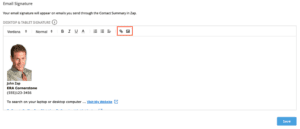
Your email signature will appear on emails you send from Zap. Use this section to edit your signature.
- The image icon lets you add an image, such as a headshot, to your signature.
- The hyperlink icon lets you link to any URL.
Click Save once you’re done.
MLS Memberships
Zap will automatically match you with a MLS if you have an active listing. If you do not have an active listing, your membership won’t appear. To adjust your MLS settings:
- Locate your MLS from the dropdown on the left. We only display your company MLSs.
- Search for your name to link the MLS to your agent profile.
- Click +Add.
Lead ZIP Codes
Depending on your company or third-party lead sources, you may be able to receive leads in the listed markets.
Zap lets you receive new leads that come in through your company’s website or app, as long as the leads come in within your lead ZIP codes.
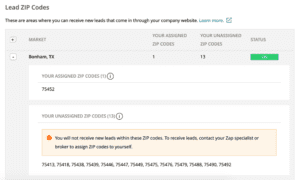
A group of ZIP codes make up a market. Click the plus icon to see all the Zip codes that exist in a market. If you see an ZIP code you would like to receive in, ask your broker to make this change in LeadRouter.
If a market status is “Off”, this means you will not be able to receive leads in the market. If the status is “Company Off”, this means your whole company will not be able to receive leads in the market.
Service Markets
Your customers will see your marketing as a local agent in your Service Markets. As long as your customers search within your service markets, they will be able to see your marketing and their activity data will be visible in your CRM.