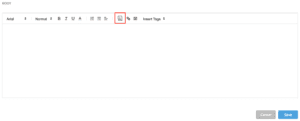Easily contact your leads using the email and call scripts in the Script Library. Scripts can serve to communicate with everyday prospects or keep in contact with your customers.
Create an email script
- From Manage on the left navigation panel, select Email Script Library.
- Click + Create Script in the top-right corner.
- Under Audience, select who your script is designed for by filling out the proper fields (Status, Client Type, Timeline to Transact, and Client Interest.) This will help you locate the script using filters.
- Under Type, confirm that this is an Email script.
- Fill out the details of your email script.
- The subject displays to your contacts as the email subject line.
- The description specifies what you’re using the script for.
- The body contain the script content.
- Apply any necessary formatting.
- The Paste from Word tool removes unnecessary formatting you’re copying in from Word.
- The Link tool includes URLs.
- Tags allow you to add personalization to your scripts.
- Click Save.
Create a call script
- From Manage on the left navigation panel, select Call Script Library.
- Click + Create Script in the top-right corner.
- Under Audience, select who your script is designed for by filling out the proper fields (Status, Client Type, Timeline to Transact, and Client Interest.) This will help you locate the script using filters.
- Under Type, confirm that this is a Call script.
- Fill out the details of your email script.
- The subject
- The description specifies what you’re using the script for.
- The body contain the script content.
- Apply any necessary formatting.
- The Paste from Word tool removes unnecessary formatting you’re copying in from Word.
- Tags allow you to add personalization to your scripts.
- Click Save.
Send an email script
- Access your contact’s Profile by clicking onto their name anywhere in Zap. Once you’re in, click Send an Email, located under your contact’s name.
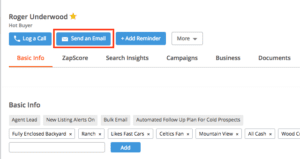
This will open your Contact Summary and an area to draft your email.
- Click Select Email Script to access the Email Script Library.
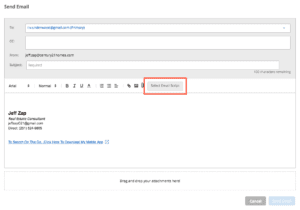
- From the Script Library, use filters or search to locate a particular email. Select the script you’d like to use.
- Make any necessary changes to the email script. Click Send Email once you’re finished.
Use a call script
- Click Log a Call, located under your contact’s name. This will open your Contact Summary and an area to record call notes.
- Click Select Call Script to access the Call Script Library.
- Find a script using filters or search. Select the script you’d like to use.
- Use the call script to guide your phone conversation and click Save once you’re done.
Check your email open rate
See how an email script is performing by checking its open rate.
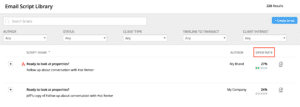
Some things to note:
- Emails with colored open rates have been sent at least 100 times. This means we feel confident scoring them.
- Hover over the open rate to see how an email script compares to others.